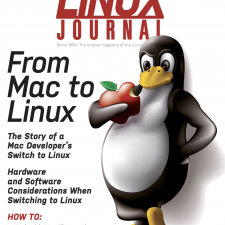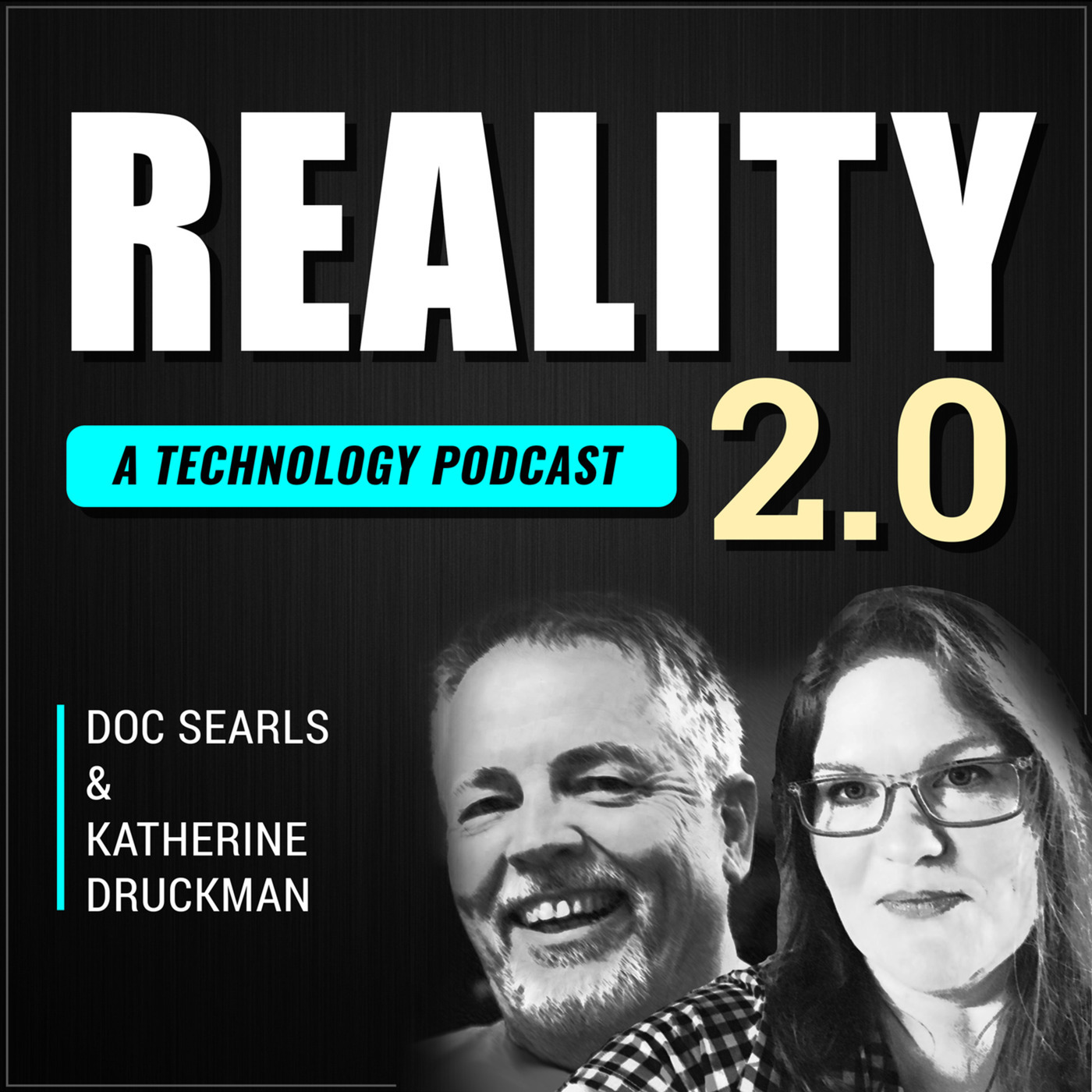I took Manjaro Linux for a spin and it was absolutely delightful…
manjaro-xfce-21.2.2-220123-linux515.iso), installed it and got to work.
Manjaro Linux is based on the Arch Linux operating system and focuses on user-friendliness and accessibility. This is apparent from the very beginning.
From the very beginning, I felt comfortable loading the ISO image and running the installer. The installation ran smoothly and before you know it, the virtual machine was rebooted into the installed operating system.
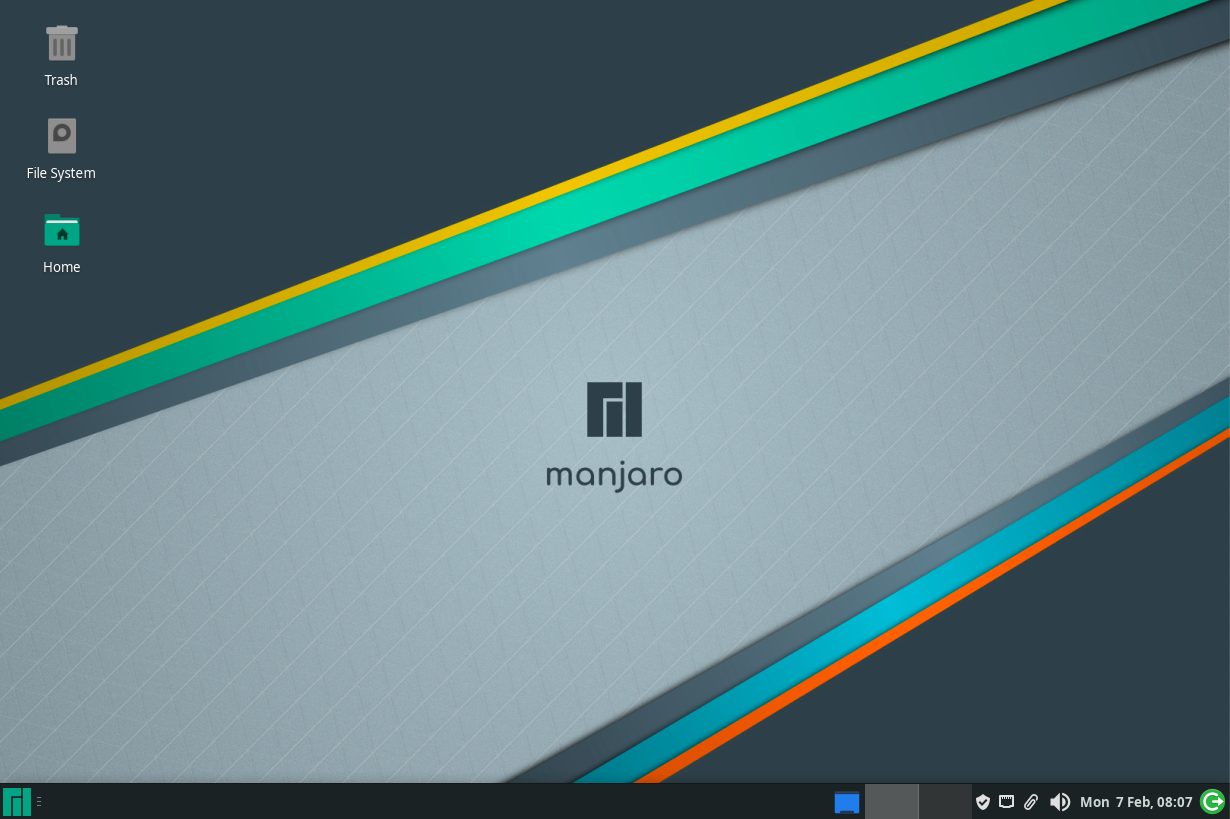
The desktop looked modern and felt clean. Everything was accessible via the menu button on the lower left corner and very searchable through the search function built in. Again, I felt very comfortable.
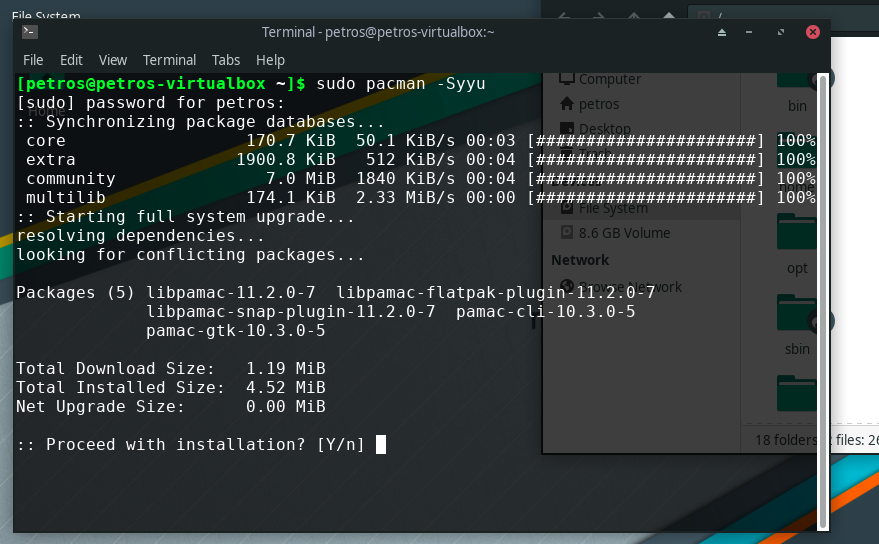
As many of my readers already know, I live in the command line. That means, when I need to install missing packages, I do so from the CLI and in this case, I needed to learn some of the basics with the pacman package manager. A few Google searches got me to where I needed to be. For those who would prefer a GUI frontend to package management, Manjaro has got you covered.
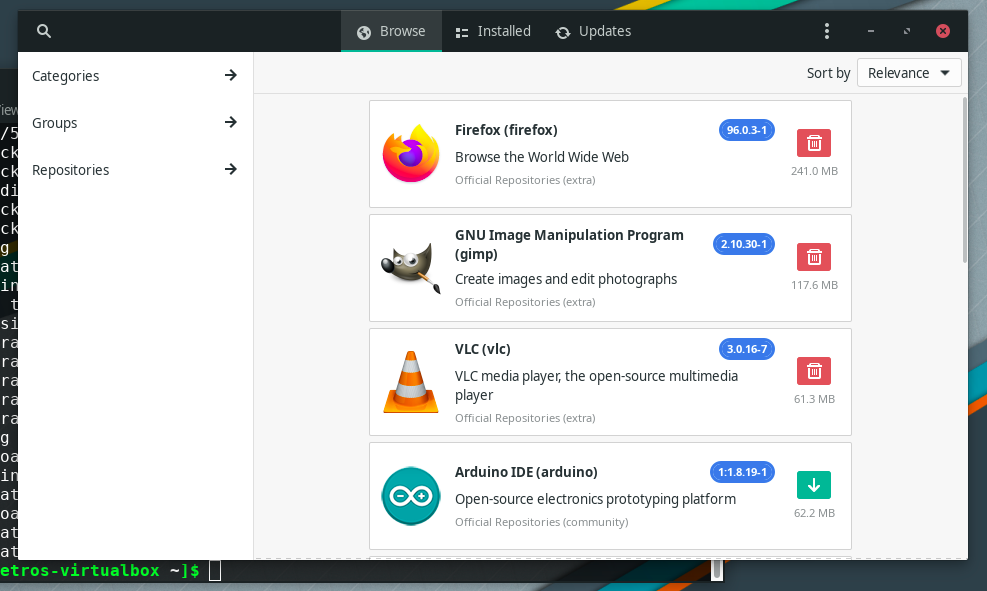
The thing that I really enjoyed about the distribution is its flexibility to install and run whichever Linux kernel you wish to run. This is all handled via the Manjaro Settings Manager.
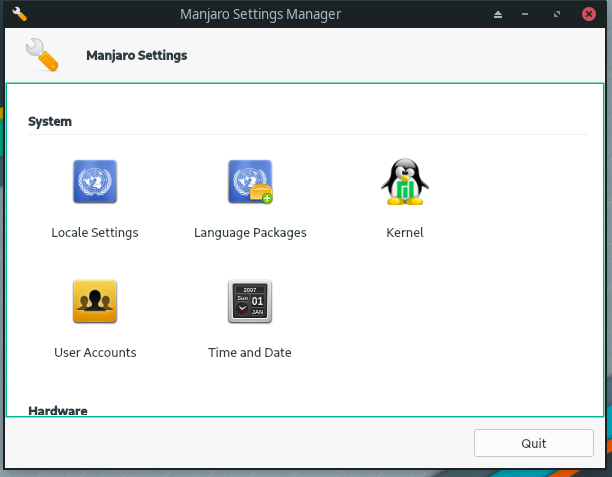
The distribution came with 5.15 and I needed to test with both 5.16 and 5.17 (which at the time was an RC2 release). Select the kernel and it will download and install. Literally with the push of a button. And as I was in need of testing my open source driver across all kernels, this feature made it stupid easy.
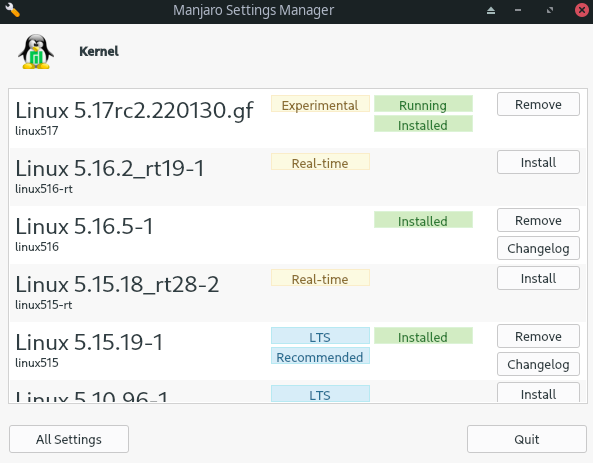
Now, while my time with the distribution was very limited, this experience did give me the opportunity to use it just long enough to consider taking Manjaro for a spin on real hardware and more specifically on one of my laptops.
![Random [Tech] Stuff](https://koutoupis.com/wp-content/uploads/2022/01/koutoupis-logo-3.png)